Bank reconciliations are a fundamental part of bookkeeping, ensuring that your financial records match your bank and credit card statements. Without regular reconciliations, errors can go unnoticed, leading to inaccurate reports, missed transactions, and even fraud.
In this post, we’ll walk through how to complete a bank reconciliation in QuickBooks Online (QBO) and how Level’s Bookkeeping Rules can help you catch and track issues with uncleared transactions.
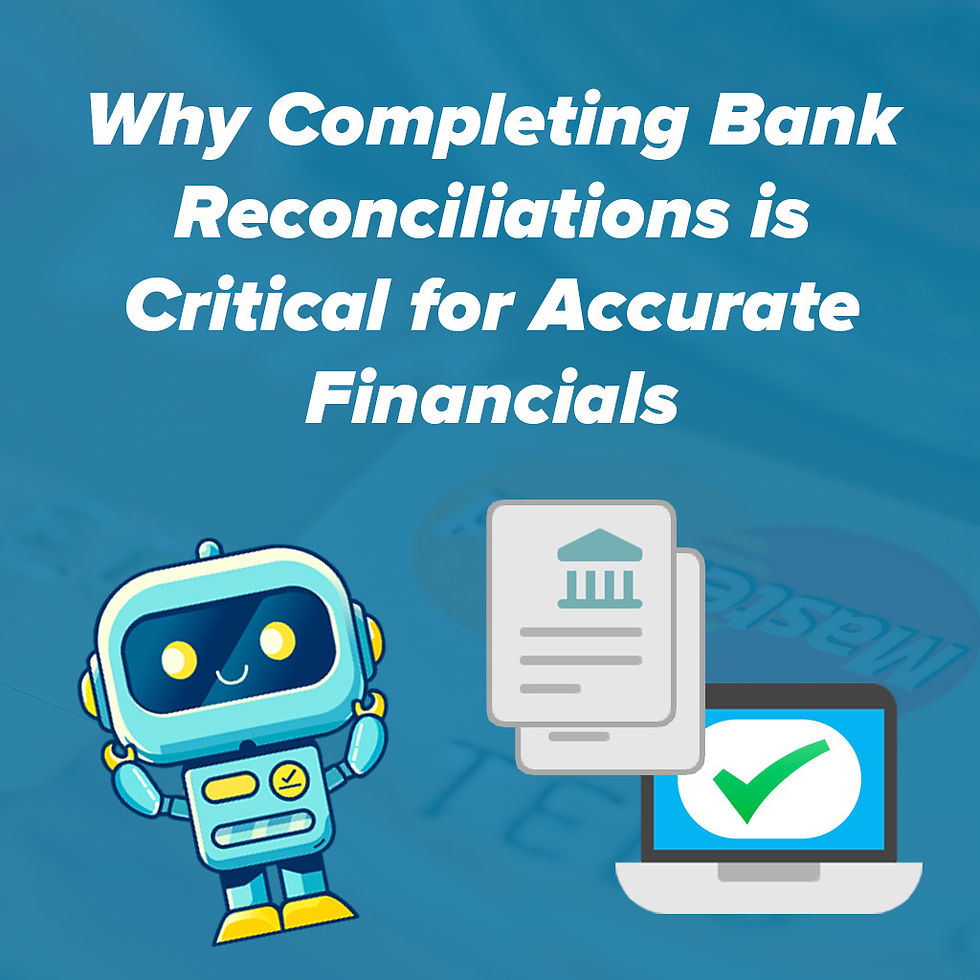
How to Complete a Bank Reconciliation in QuickBooks Online
QuickBooks Online makes bank reconciliations straightforward, but they require attention to detail. Here’s how you can complete a reconciliation step by step:
Step 1: Gather Your Bank and Credit Card Statements
Before starting, make sure you have your most recent bank and credit card statements. These should cover the same period as the transactions recorded in QuickBooks.
Step 2: Navigate to the Reconciliation Tool
In QuickBooks Online, go to Settings ⚙️ (top right corner).
Click Reconcile under the "Tools" section.
Select the account you want to reconcile (bank or credit card).
Enter the Ending balance and the Statement ending date from your bank statement.
Step 3: Match Transactions
QuickBooks will display a list of transactions for the selected period. Your goal is to match each transaction in QuickBooks to one on your bank statement.
If a transaction matches, check it off.
If a transaction doesn’t match, investigate—was it entered incorrectly? Is it missing?
Step 4: Review and Adjust for Discrepancies
If the difference between your statement balance and your QuickBooks balance is not zero, here are some things to check:
Duplicate transactions: Did you enter something twice?
Missing transactions: Were deposits or withdrawals left out?
Timing differences: Checks may still be outstanding or deposits may not have cleared.
Step 5: Complete the Reconciliation
Once everything is matched and the difference is zero, click Finish Now. QuickBooks will save the reconciliation, and your books will be up to date.
How Level’s Bookkeeping Rules Help Track Errors and Uncleared Transactions

Even if you reconcile regularly, old or uncleared transactions can still slip through the cracks. Level’s Bookkeeping Rules help ensure that transactions don’t go unnoticed, keeping your bank and credit card records accurate.
Aged Uncleared Bank and Credit Card Transactions Rule
This rule identifies transactions that were recorded in QuickBooks but never cleared the bank. These could be:
Uncashed checks: A vendor or employee may not have deposited a check you issued.
Stale deposits: A deposit might be stuck in undeposited funds rather than being recorded in the bank account.
Errors in bank feeds: Sometimes transactions are recorded but not matched correctly.
Why it matters: Uncleared transactions make your books look accurate when they might not be. If an old check hasn’t cleared in months, it might need to be voided or reissued.
Aged Unreconciled Bank and Credit Card Transactions Rule
This rule flags transactions that remain unreconciled for an extended period. These could indicate:
Transactions that were imported but not verified.
Expenses or income that need to be categorized correctly.
Fraudulent or duplicate transactions that require attention.
Why it matters: If an expense or deposit isn’t reconciled, it could be a sign of missing funds, a bank error, or a bookkeeping mistake. Identifying and correcting these issues early ensures your financial reports remain reliable.
Stay Ahead of Reconciliation Issues with Level
Completing bank reconciliations in QuickBooks Online is a key step in maintaining accurate financial records. However, reconciling alone isn’t enough—you need to monitor uncleared and unreconciled transactions to catch errors before they become major problems.
With Level’s automated Bookkeeping Rules, you’ll be alerted to potential issues early, keeping your books accurate and your cash flow predictable.
👉 Start your free trial of Level today to make reconciliations easier and bookkeeping mistakes a thing of the past!
